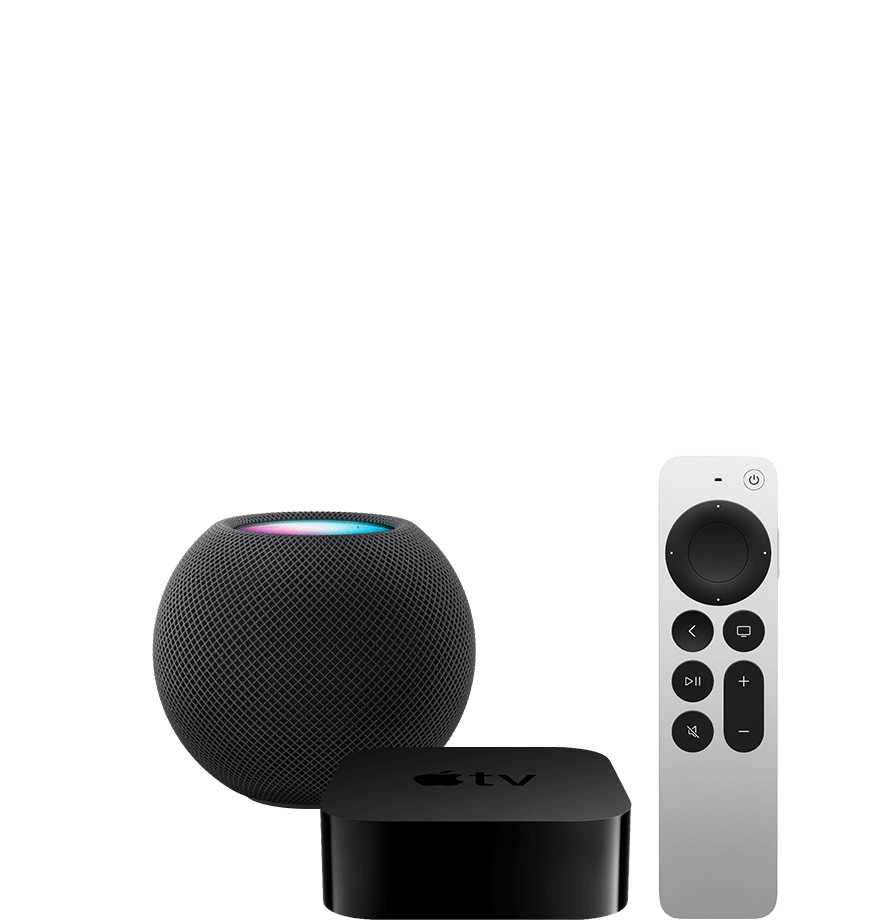SiriusXM on Apple devices
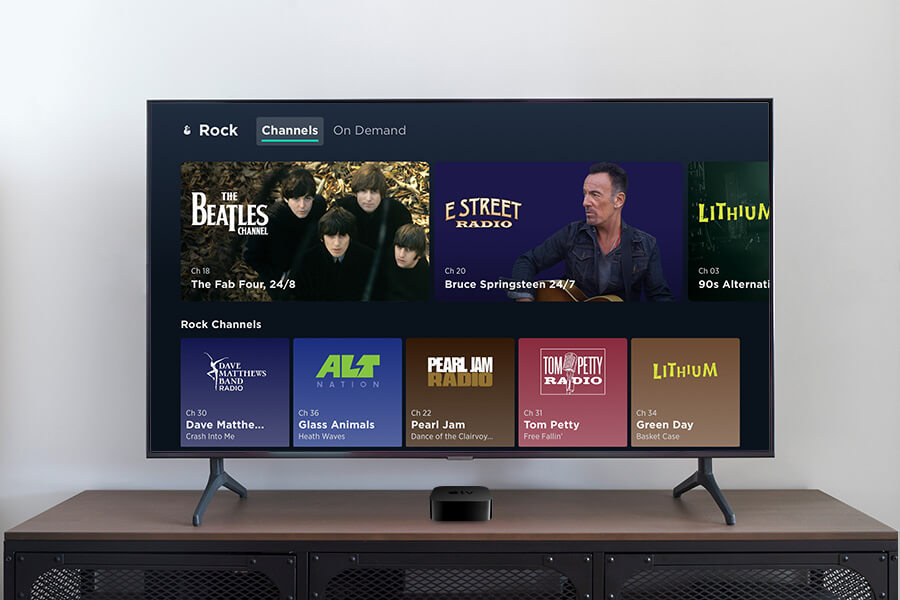
Play SiriusXM audio and video via Apple TV
With Apple TV, subscribers with the SiriusXM app get the full SiriusXM experience—including music for every mood, podcasts, and exclusive in-studio video—right through their TV.
To Play SiriusXM on Apple TV:
1. Open the SiriusXM app on a smartphone or tablet connected to the same Wi-Fi network as the Apple TV, and allow authentication.
2. Use any web browser to enter the activation code displayed on the TV.
3. Use the remote to manually enter your login information.
AirPlay SiriusXM from your iPhone or iPad
With Apple TV or HomePod Mini and the SiriusXM app on your phone or tablet, you can listen to your favourite content wirelessly with a quick tap. Enjoy your favourite programming, and get recommendations based on what you play.
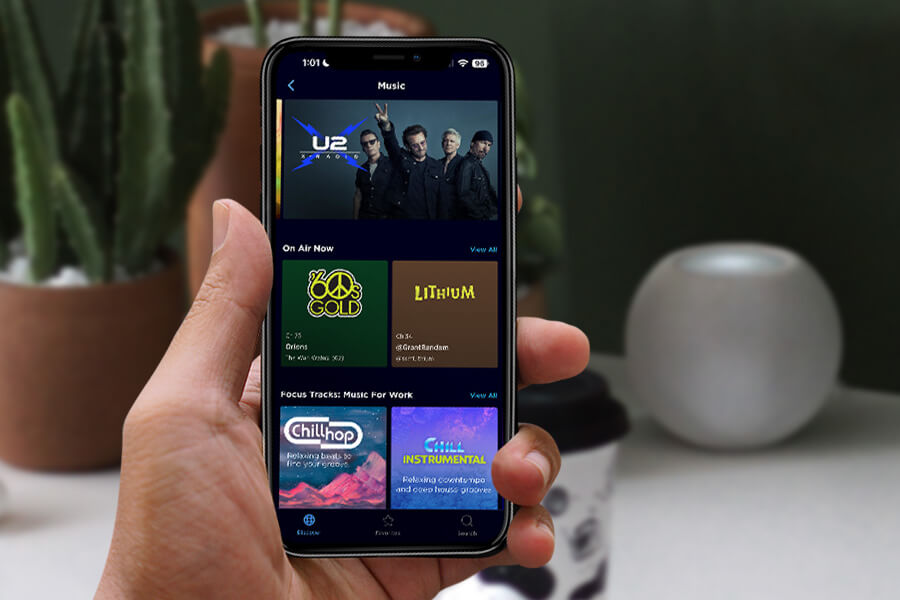
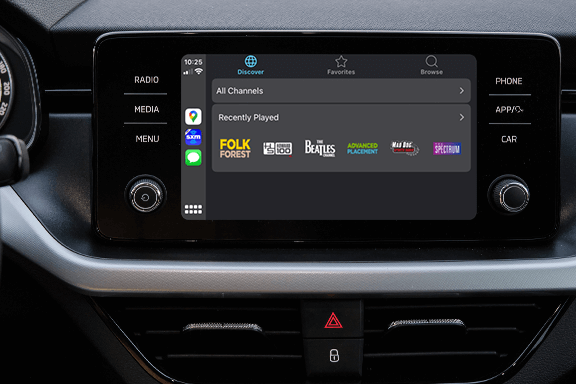
SiriusXM using Apple CarPlay
With Apple CarPlay, listen to SiriusXM on the SiriusXM app and enjoy our mobile in-car experience. Listen to all of the SiriusXM streaming channels included in your subscription, plus all the content in your Library with CarPlay. CarPlay does not connect to the vehicle’s satellite radio. It streams SiriusXM from an iPhone, which requires mobile data or internet service.
To listen to SiriusXM using Apple CarPlay:
1. Install the SiriusXM app on your iOS device. You will need a cellular data plan to stream without a Wi-Fi connection.
2. Connect your device to your CarPlay-enabled radio. Some radios require a USB connection, and others support wireless CarPlay. Please click here for CarPlay setup and support questions.
3. Ensure you are logged into the app on your mobile device, then select SiriusXM from the dashboard interface.
It is possible to listen to SiriusXM satellite radio while also having Apple CarPlay enabled for other applications. Steering wheel controls may be required in order to select the audio source and to change channels, instead of the embedded dashboard screen.
Most SiriusXM subscriptions and in-vehicle trials include streaming.
Sign in or set up your credentials to start listening.
Are you looking to experience SiriusXM for the first time?
Enjoy a free trial and hear what we’re all about.
Not what you’re looking for? See other SiriusXM streaming devices
Ready to Sign Up?
Take a look at these great offers
Music & Entertainment
$5*/month
for 12 monthsThen $22.80*/month. New subscriptions only. See Offer Details below.
- 400+ channels, including 155+ channels in your car & more to stream with the SiriusXM app
- Ad-free music for every genre & decade plus artist-created channels
- Original talk, podcasts, exclusive comedy & news from every angle
- Play-by-play of PGA TOUR, plus the biggest names in sports talk
- SiriusXM video library of in-studio shows & performances
- 400+ channels, including 140+ channels in your car & more to stream with the SiriusXM app
- Ad-free music for every genre & decade plus artist-created channels
- Original talk, podcasts, exclusive comedy & news from every angle
- Play-by-play of NFL and PGA TOUR, plus the biggest names in sports talk
- 2 Howard Stern channels, including video
- SiriusXM video library of in-studio shows & performances
- 400+ channels in your car and streaming on your devices
- Ad-free music for every genre & decade plus artist-created channels
- Original talk, podcasts, exclusive comedy & news from every angle
- Play-by-play of PGA TOUR, plus the biggest names in sports talk
- SiriusXM video library of in-studio shows & performances
All Access (App Only)
3 months free
Then $9.99*/month. Cancel online anytime. See Offer Details below.
- Ad-free music curated by experts in every genre, plus artist-inspired channels
- Content that brings you closer to your favourite stars
- Live NFL, MLB, NBA and NHL games, NASCAR, college sports, plus sports talk, analysis & more
- News, podcasts, exclusive comedy
- Channels hosted by DJs, personalities, and tastemakers to serve up what you love & help you discover more
- Easy access from any connected device
Frequently Asked Questions
What channels and features are available with SiriusXM on Apple TV?
Apple TV contains many of the same features as the SiriusXM app and web player (podcasts, video, rewind, fast forward, and more). Downloads and live video are not available at this time.
Can I schedule the SiriusXM app to stop playing with Apple’s sleep timer function?
Yes, you can. Just open the Clock app on your iOS device and tap the Timer tab (at the bottom right of your screen). Change the When Timer Ends option to Stop Playing (at the bottom of the list). Then, set the timer for when you want the SiriusXM app to stop playing, and tap Start. That’s all there is to it.